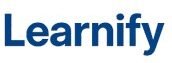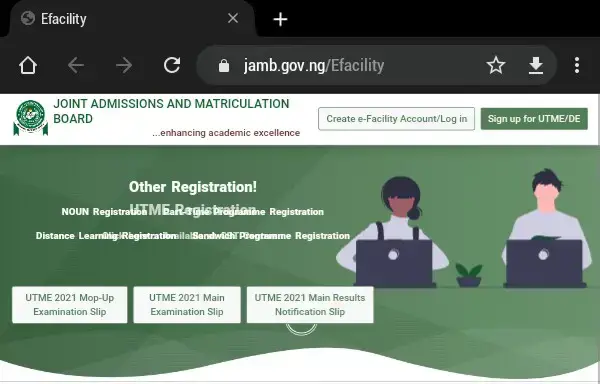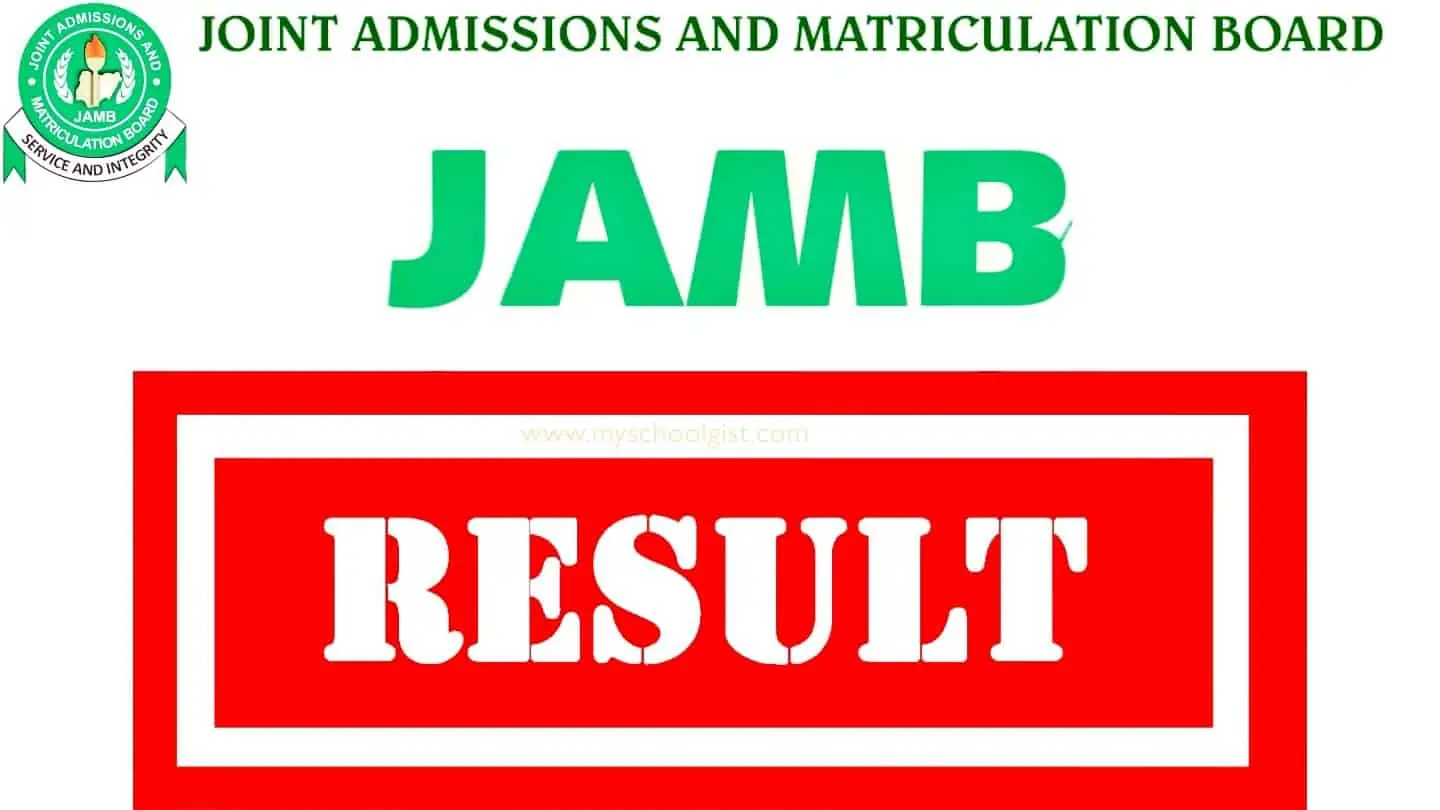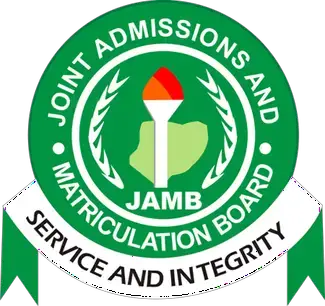If you want to be able to check admission status, accept or reject admission offers on JAMB CAPS for 2023, 2024 and past years, then this post is for you.

JAMB’s Central Admission Processing System (CAPS) portal revolutionises Nigerian tertiary admissions. It offers a transparent digital process for candidates to check, accept, or reject admission offers. Users benefit from features like the “marketplace” model, where institutions pick students fitting their criteria. Accessible on multiple devices, CAPS emphasises transparency and efficiency, redefining admission practices.
This blog post is currently for all aspirants/students who’ve set their sights on higher education in Nigeria – this is your top simple and easy goto guide on everything you need to know about the Central Admission Processing System (CAPS) portal.
| 🎓 CAPS Portal | CAPS portal is the Digital admissions in Nigeria by JAMB. |
| 🌐 JAMB’s Leap | introduced CAPS for seamless acceptance/rejection of admissions and admission status monitoring. |
| 📈 CAPS Features | Transparency, minimised errors, enhanced focus on applicants, “marketplace” model. |
| ⚙️ How CAPS Works | Institutions admit matching criteria; others face refusal. Digital & innovative system. |
| 📲 Checking Status | Candidates can check, accept, or reject admission offers on CAPS via computer or mobile devices. |
| 📜 Admission States | Admission statuses include: Not Admitted, Proposed, Recommended, Approved, and Accepted. |
| 📄 Accept/Reject Steps | Visit e-facility, login, check status, choose admission status, view, and make decisions. |
| ❗ Yet to be Admitted | Monitor via JAMB CAPS. Those with awaiting results must upload O’Level for admission processing. |
What you should know about The Dawn of Digital Admissions
The Joint Admissions and Matriculation Board (JAMB) has taken a significant step forward by launching the CAPS portal. This innovative platform facilitates candidates in their pursuit of tertiary education in Nigeria by allowing them to seamlessly accept or reject admission offers and diligently monitor their admission status.
Anyone aiming to secure a place in Nigerian universities, polytechnics, colleges of education, or other tertiary institutions should promptly check out the JAMB CAPS portal. This ensures they’re in the loop regarding their admission status.
What you need to know opn How JAMB CAPS Works
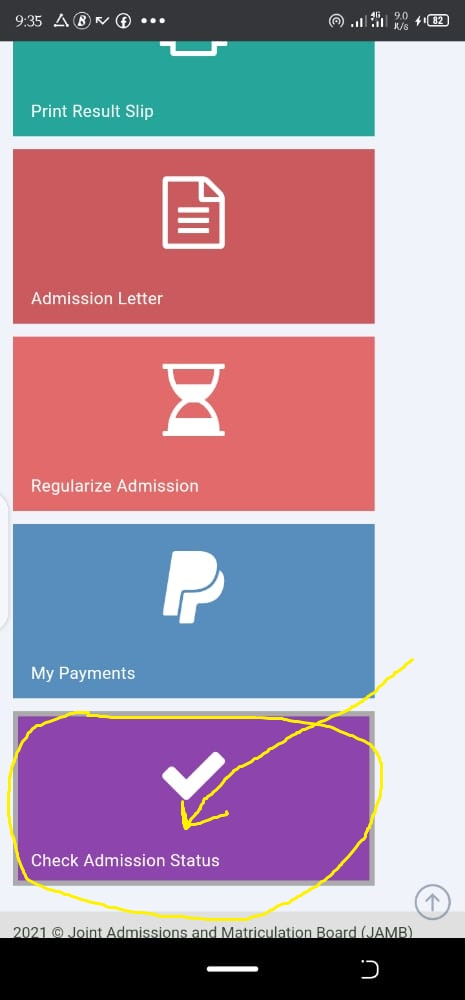
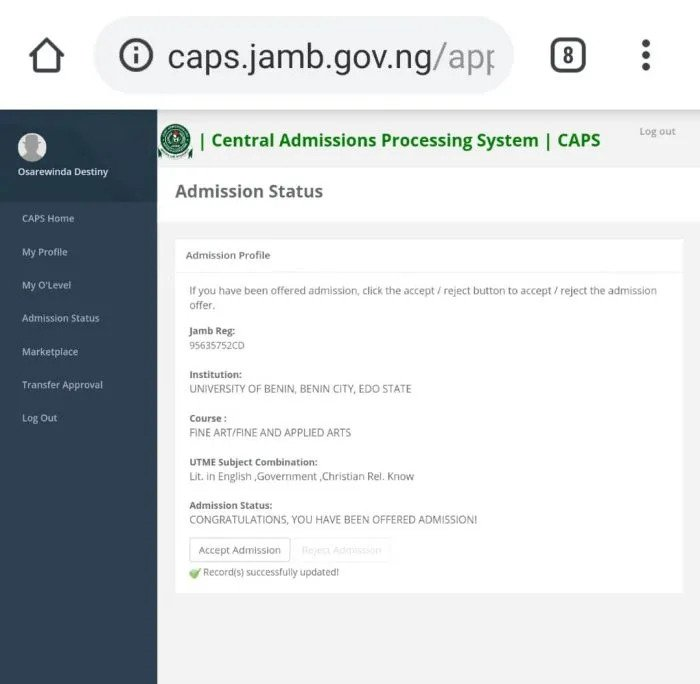
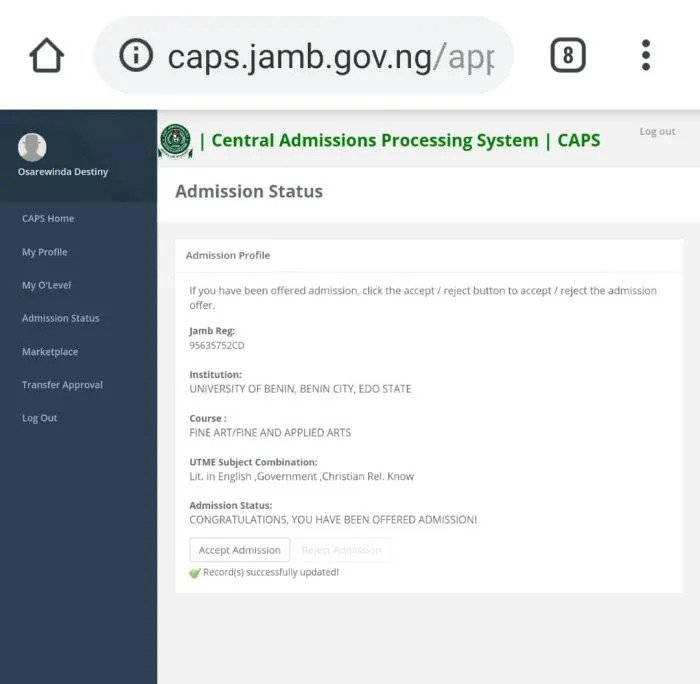
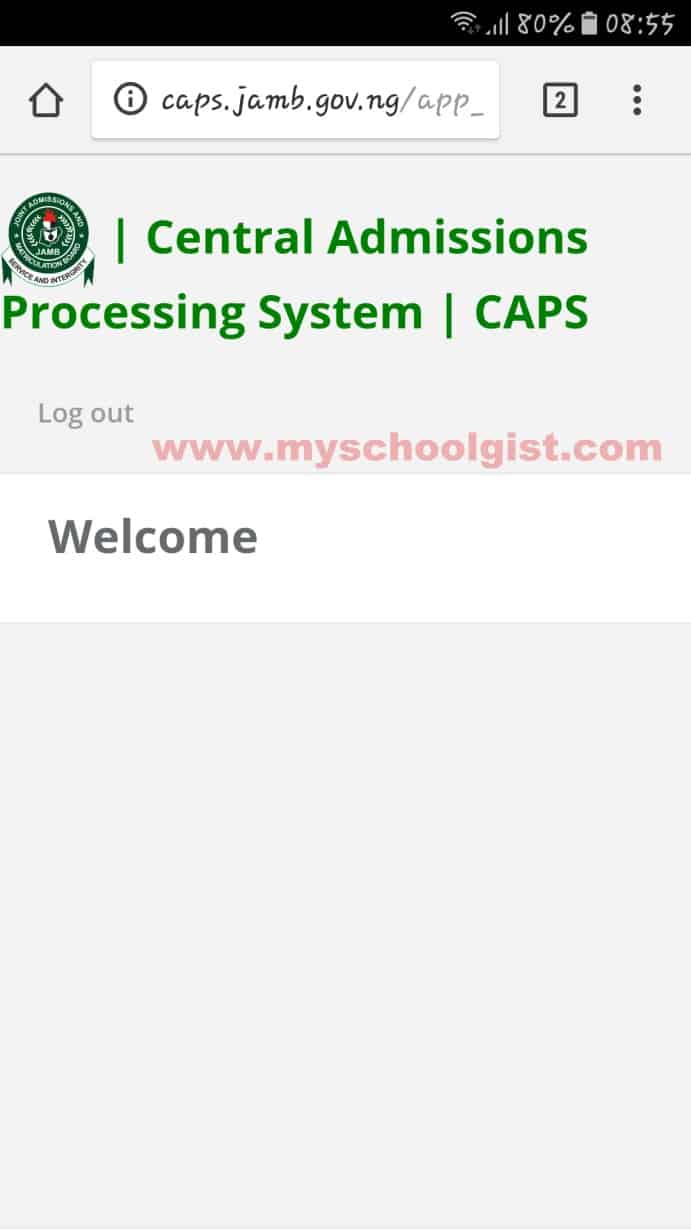
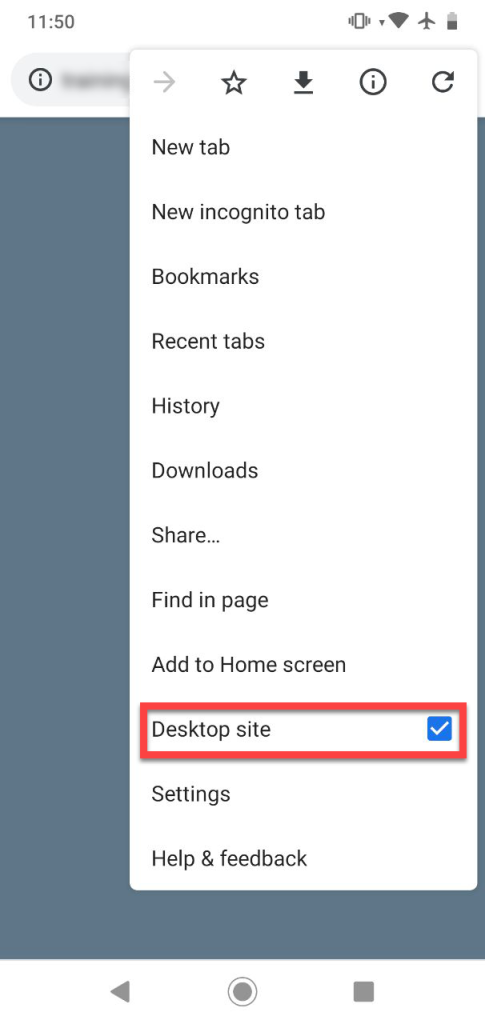
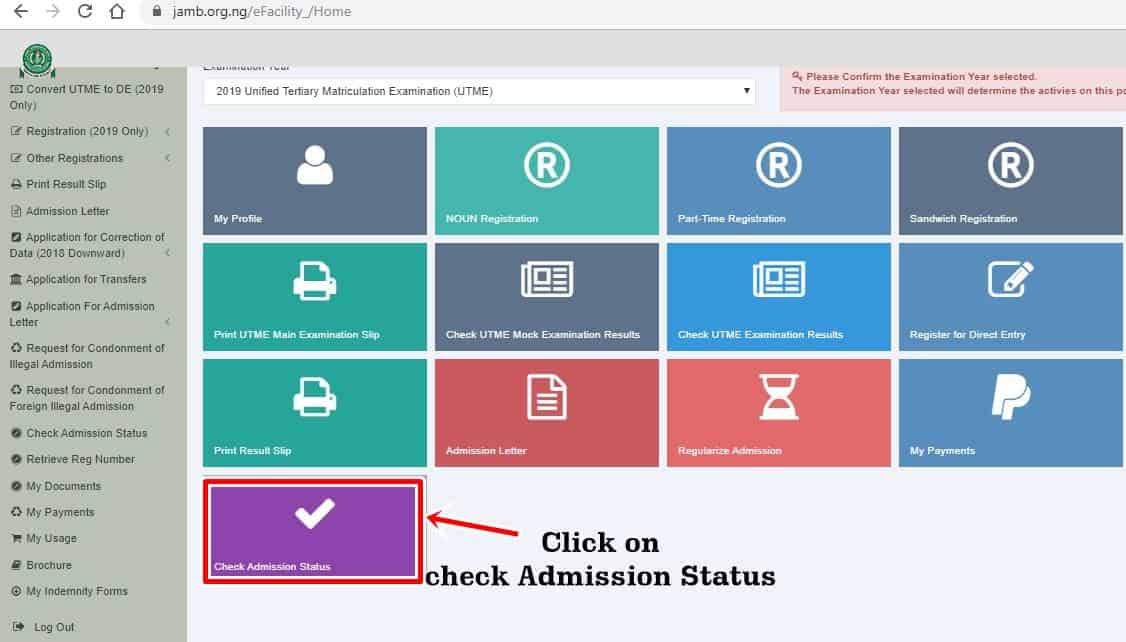
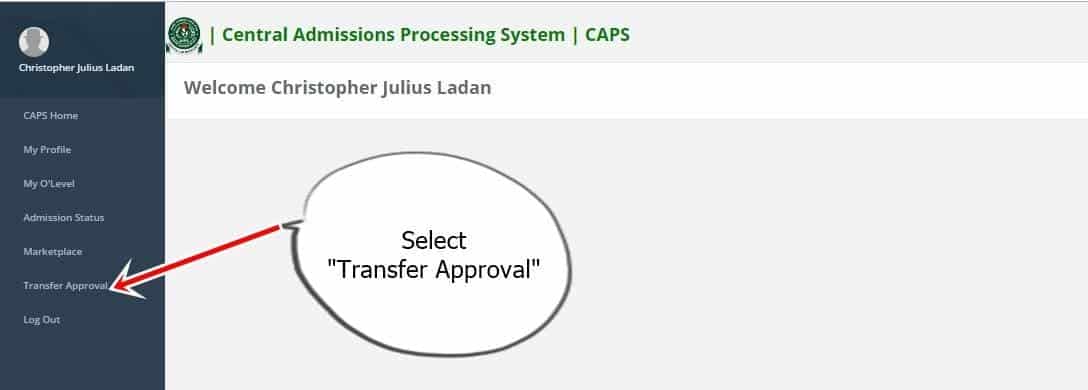
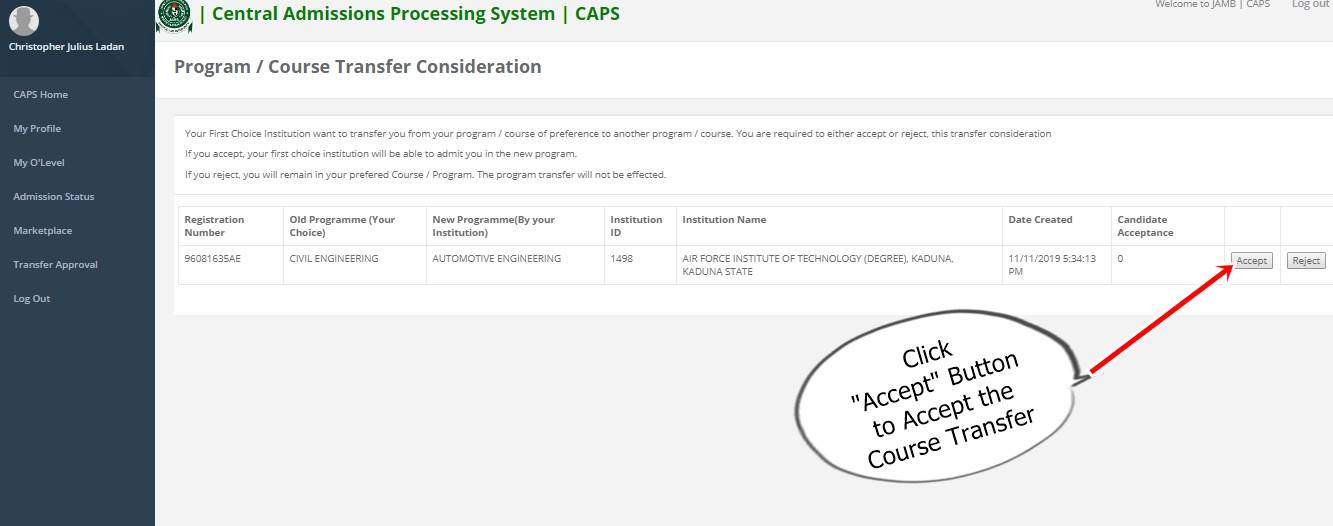
The Central Admission Processing System (CAPS), conceived by JAMB, is a commendable endeavour to elevate the quality and trustworthiness of admissions. Its inception ensures:
- Transparency in the admission process.
- Minimisation of manual processing hitches.
- Empowerment of institutions in admission decisions.
- Enhanced focus on applicants, keeping them informed about potential institutions and courses.
- Augmentation of admission chances and eradicating multiple admissions.
- Provision of accessible data.
Interestingly, the CAPS model envisages a “marketplace” within the JAMB domain, where institutions can scout for suitable students meeting their benchmarks.
This digital system is meticulously structured. Institutions can only admit candidates matching their stipulated criteria. Any candidate falling short of these standards will face admission refusal, irrespective of their affiliations.
CAPS not only digitises but also innovates the admission process. Features include:
- Provisional admission confirmations by candidates, curbing the neglect of admissions.
- A marketplace for institutions to cherry-pick students based on variables like JAMB score, state, local government, and even gender.
- Obligatory upload of O/L results by awaiting-result candidates on JAMB’s portal for admission deliberation.
- Batch-wise and real-time admission processing, allowing candidates to review their admission status instantly on JAMB’s platform.
While some institutions might not flaunt their admitted candidates’ list, prospective students should religiously follow their admission status on JAMB CAPS.
Note: Once you accept an admission offer, your journey concludes. No other institution will consider you. Conversely, rejecting an admission keeps the door open for other institutions to evaluate you.
Steps to CHECK, ACCEPT or REJECT Admission on JAMB CAPS Using Computer
Admission seekers can check their status on JAMB CAPS and either accept or reject their admission using internet-enabled devices such as personal computers, tablets, and mobile phones.
The following admission status are available on CAPS;
- Not Admitted
- Proposed
- Recommended
- Approved
- Accepted
The procedure for checking, accepting, or rejecting admission is outlined below:
- Visit the JAMB E-facility website at https://efacility.jamb.gov.ng/ to access your account.
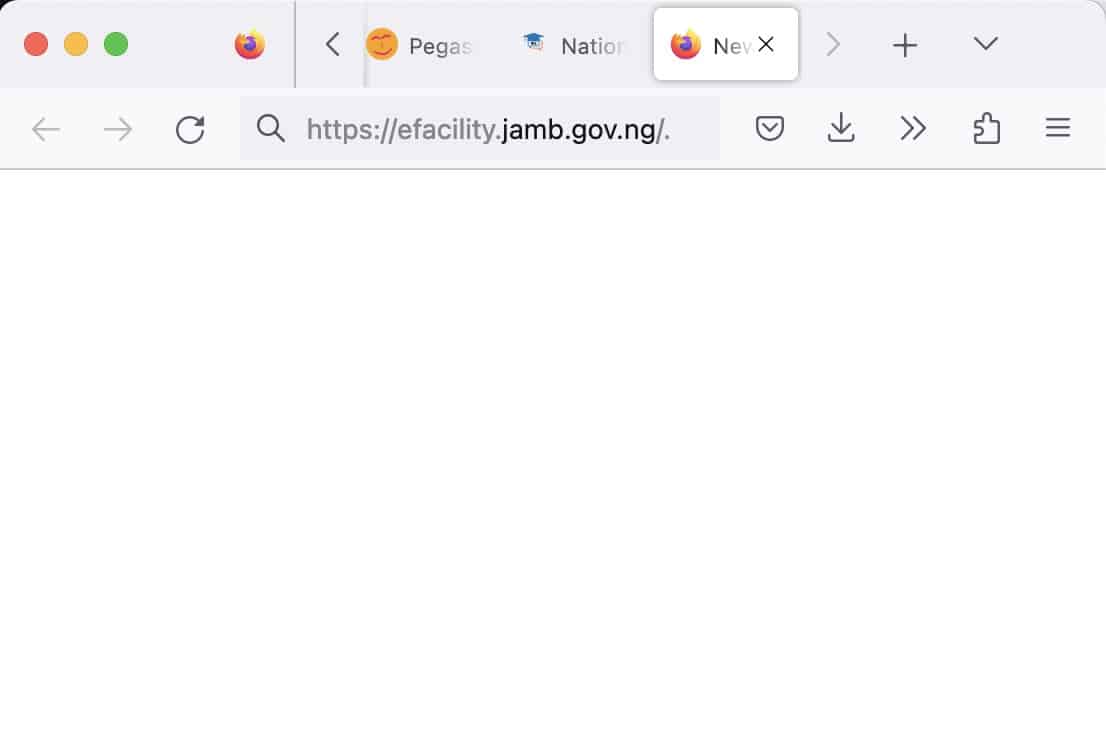
- Enter the Email Address and Password you created during registration and log in.
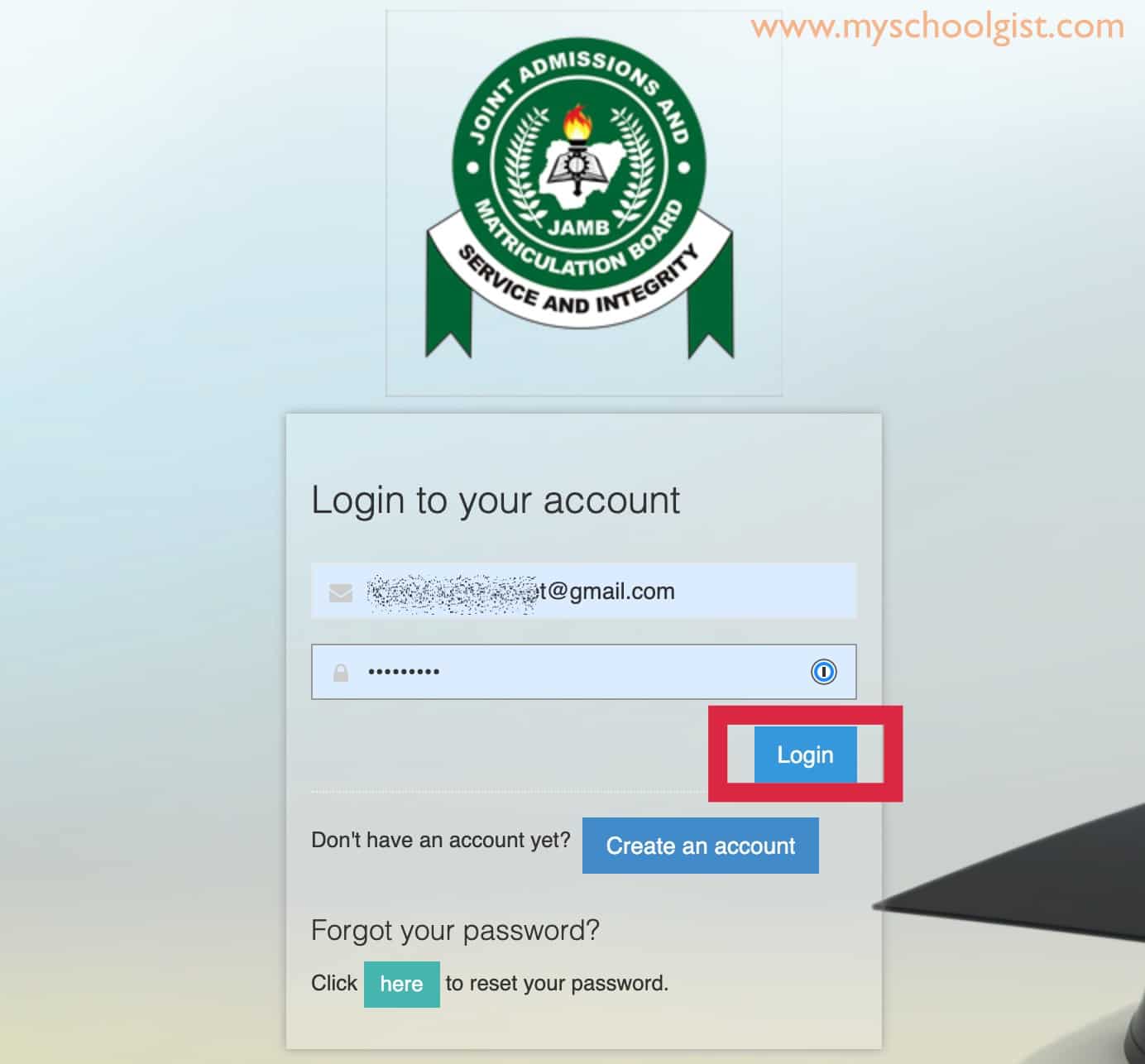
- Locate and click on the “Check Admission Status” link.
- Select your examination year, input your JAMB registration number, and click on “Access my CAPS.”
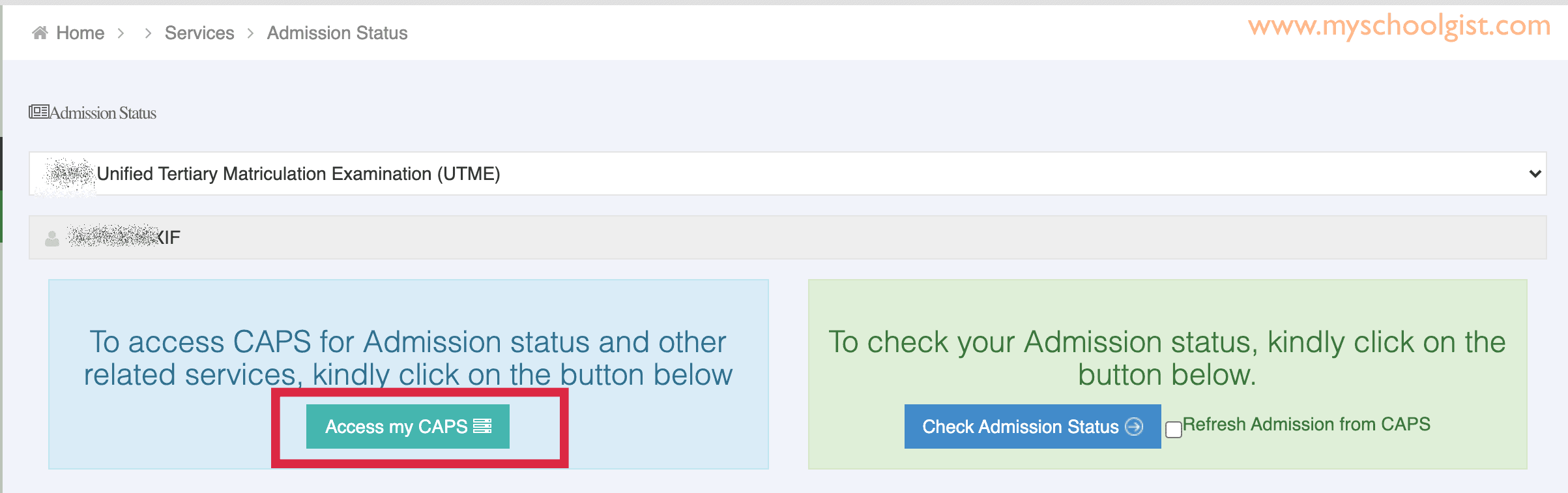
- In the left panel, choose the “Admission Status” option.
- Under the “Admission Profile” section, your admission status will be displayed. If admitted, you can either accept or reject the admission offer.
Note:
If you have been offered admission, you will see buttons labelled Accept Admission and Reject Admission (clickable), as highlighted in Red below.
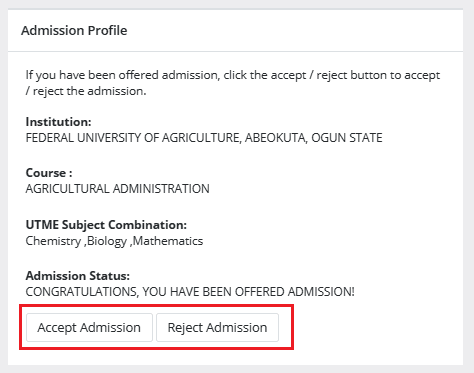
If you have not yet been offered admission, the Accept Admission and Reject Admission buttons will be inactive (unclickable and greyed out), as highlighted in Red below.
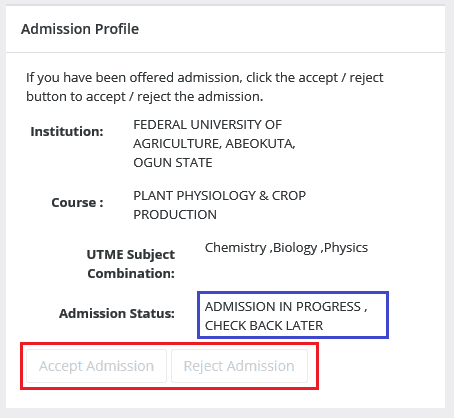
Admission Status details (highlighted in blue) may differ.
If you have not yet been offered admission, please keep checking.
ACCEPT or REJECT Admission on JAMB CAPS Using Mobile Device
Note: You may not see the option to check your Admission Status on CAPS if you are using a mobile device. The welcome message may be the only thing that most phone users see. The caps page only displays the welcome message because viewing the entire page requires you to use desktop mode. This is why, if you’re using a phone, the Chrome browser is recommended. To view the entire website, you simply need to navigate to the Chrome settings and select the request desktop site option, as explained below:
- Go to the JAMB E-facility portal at https://efacility.jamb.gov.ng/.
- Supply your Email Address and Password in the required columns, and then log in.
- Then locate and click on ‘Check Admission Status.
- Select your examination year, supply your JAMB registration number in the required column, and click on the ‘Access my CAPS’ button.
- You will be welcomed with a white screen like this: (you can click on the image for a better view)
- Select the three-dotted line at the top right corner of your browser ( i.e. ⋮) and then tick ‘Desktop site‘. (you can click on the image for a better view)
- Select ‘Admission Status‘ on the left panel.
- Locate and click on the ‘Search’ button in front of your JAMB Registration Number to load your profile.
- You can now accept/reject your admission offer under ‘Admission Profile’.
NB: Acceptance/rejection of admission offer is free!
Candidates who have been offered admission on JAMB CAPS are to equally print their admission letter after accepting the admission. They will likely need this during clearance and registration in the school where they have been admitted.
How to Accept or Reject Program / Course Transfer on JAMB CAPS
- Go to the JAMB E-facility portal at https://efacility.jamb.gov.ng/.
- Supply your Email Address and Password in the required columns, and then log in.
- Then locate and click on Check Admission Status.
- Select your examination year, supply your JAMB registration number in the required column, and click on the ‘Access my CAPS’ button.
- Click ‘Transfer Approval‘.
- Finally, click the ‘Accept‘ or ‘Reject‘ button to accept/reject the course transfer.
Information for those who are yet to be admitted on JAMB CAPS
- Candidates who have not been offered admission should closely monitor their admission through JAMB CAPS.
- Candidates who used “awaiting result” during their registration are to upload their O’Level result on the JAMB portal so that their institution of choice will process their admission. Recommended: How to Upload O’Level Result on JAMB Portal / Profile.